EPC Connect | User Manual
Follow the below instructions to set up the EPC Connect application.
For any support send an email to connect@sarvvy.com
Analytics Solution for EPC Projects
Real time Insights from Spreadsheets
1. Fill out the form to download the EPC Connect template
After filling the form, click on FIle --> Create a Copy --> Download a Copy
-
Do not rename the file (File name - EPC Connect Data)
-
Enter your data
-
Need customizations? Email : connect@sarvvy.com
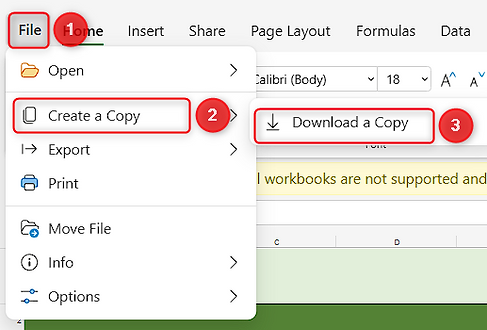

2. Create a site in Sharepoint
Create a sharepoint site on : https://yourdomain.sharepoint.com/_layouts/15/sharepoint.aspx
For example, your company website is www.sarvvy.com, then replace yourdomain with sarvvy
Enter Site name : Sheet Connect or EPC Connect
Final Site URL
https://yourdomain.sharepoint.com/sites/sheetconnect
Example
3. Upload the EPC template file to the Sharepoint site
Click on Documents --> Upload


4. Get EPC Connect App from Microsoft AppSource
Here is the direct link :
5. In "EPC Connect" App, Click on "Connect your data"


6. Add your SharePoint Folder Path
7. Sign in and Connect
Enter details and click on sign in and connect. Your data is now connected

